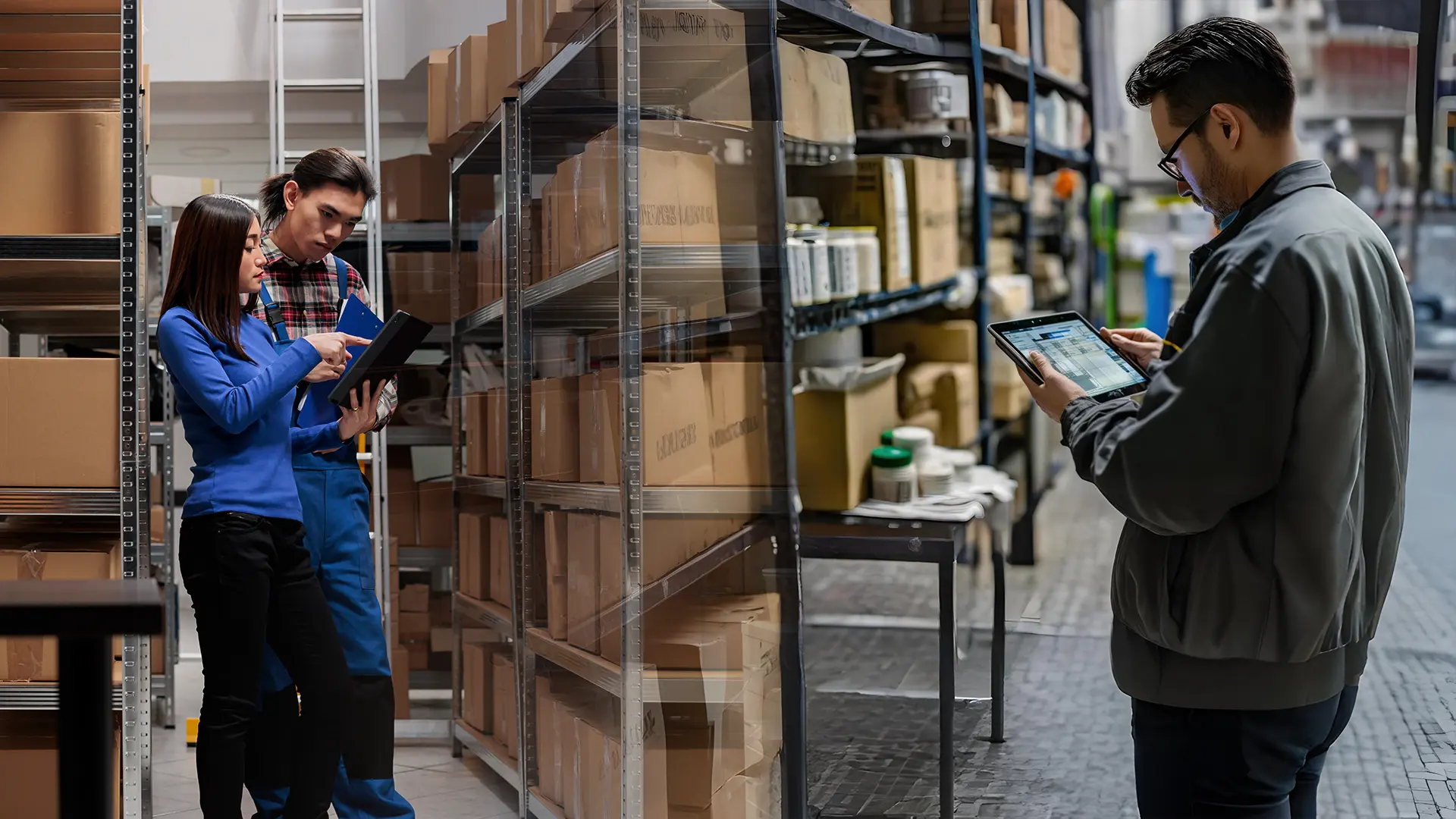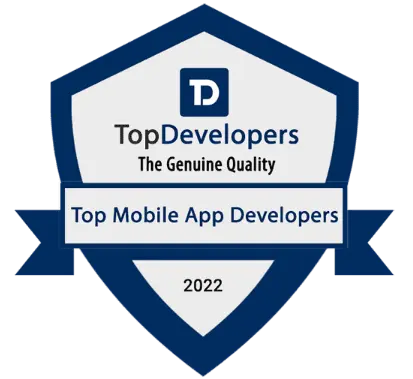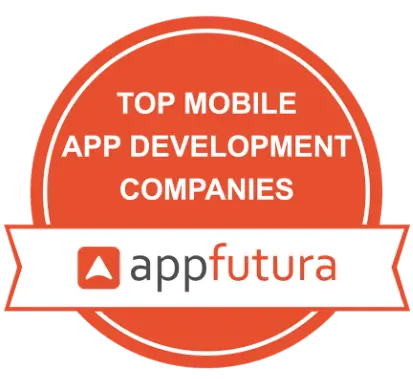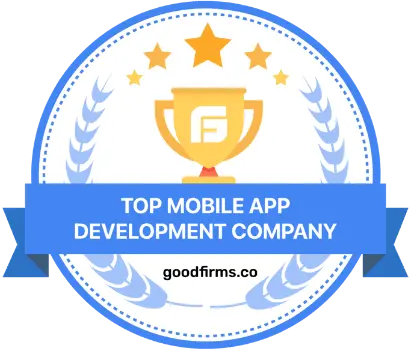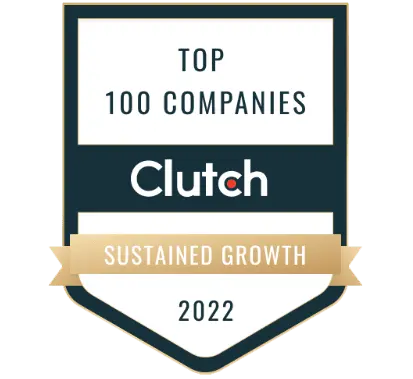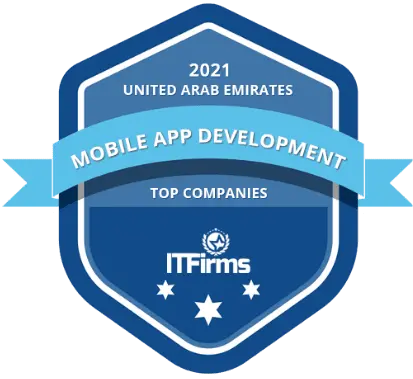Magento 2 is a Content Management System (or CMS) that has its prominent use as an open-source eCommerce platform. Since the release of Magento in 2007, its extraordinary features have been utilized by Magento 2 developers to develop online stores. The applications and facets of Magento predominantly stem from JavaScript. In this guide, you will learn how to download Magento 2 and Install it in Ubuntu and Windows 10.
Developed by Magento Inc, Magento 2 is the bettered version of Magento 1 that promises:
- Faster loading with the PHP7 technology
- More SEO-friendly by offering meta tag functions and comparatively easy to use
- Inclusion of additional amalgam of technologies to increase performance
- Far more affordability, given the advanced tools present
Magento 2 provides two broadly classified versions: Magento 2 Open Source Edition and Magento 2 Commerce Edition. While the Open Source Edition of Magento 2 is free to use, Magento 2 Commerce Edition requires payment of fees in order to use it.
If you wish to download Magento 2 for the betterment of your business as this offers multi-language support and multi-store facility along with a customizable dashboard for the admin panel, here is the complete guide to follow. If you need help with Magento projects, you can hire Magento development services.
What are the Magento 2 System Requirements?
The first and foremost requirement before downloading and installing Magento 2 on your PC includes checking if your system meets the requirements Magento 2 has set. The following system requirements are:
| Item | Configuration |
|---|---|
| WEB SERVICES REQUIREMENTS | APACHE 2.2 OR 2.4 AND NGINX 1.X |
| DATABASE ENGINE REQUIREMENTS | MYSQL 5.6, 5.7 AND MARIADB 5.6, 5.7 |
| PHP REQUIREMENTS | > 7.1.3, > 7.2.0 |
| PHP EXTENSIONS REQUIREMENTS | ● bcmath ● ctype ● curl ● dom ● gd ● hash ● iconv ● intl ● mbstring ● openssl ● pdo_mysql ● simplexml ● soap ● spl ● xsl ● zip ● libxml (lib) |
| CACHE SYSTEM REQUIREMENTS | ● PHP OPcache (Recommend) ● Redis ● Vanish ● mem-cached |
| EMAIL SERVICES REQUIREMENTS | ● MAIL TRANSFER AGENT ● SMTP SERVER |
| SSL REQUIREMENTS | ● CREDIBLE SECURITY CERTIFICATE FOR HTTPS ● SELF-SIGNED SSL CERTIFICATES ARE NOT VALID ● TRANSPORT LAYER SECURITY (TLS) REQUIREMENT |
Optional addition of PHPUnit with 5.5 version or a 6.2.0 shall improve the tracking of vulnerable places and bugs along with testing of codes faster.
How to Download Magento 2?
As of 2024, the latest released version and updated form of Magento 2 exist as Magento 2.4. The Magento 2.4 rewards the user with added 2FA admin panel security features, improvised workflows, in-store pickups, media gallery, seller-assisted shopping means, and PWA. In order to download and install Magento 2.4, follow the given steps:
Step 1: Create a directory pathway where you will download the Magento 2 file. However, always check if you have met the system configurations needed so that the Magento 2 file can run on your system device.
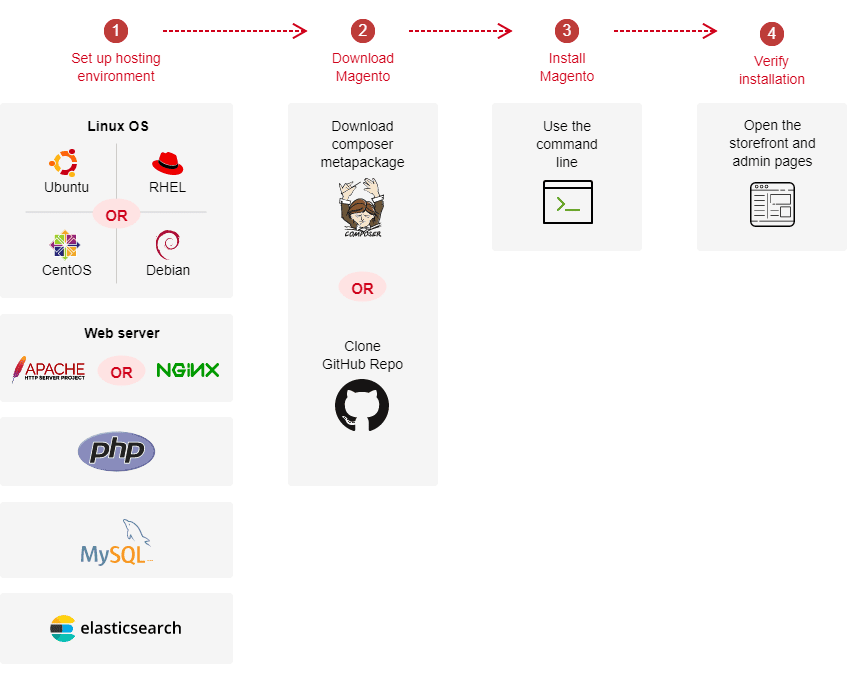
Step 2: Visit the official Magento website and there will be the recommended links provided to download Magento 2. Select the required link and begin the download and installation process.
Step 3: Then, your next step will be to provide permission to the file and installation.
Also Read: Magento Development Companies
How to Download Magento 2 With Sample Data?

Even though Magento 2 can be sought after without needing Simple Data, downloading and Installing Magento 2 with Simple Data will provide a great deal of ease and simple to manage options. There are primarily three methods of getting Magento 2 downloaded on the system with Simple Data:-
Manual Downloading of Archive Files and then Uploading it on Server
One of the easiest steps indeed, here are the steps to follow:
Step 1: Visit the link of Magento Resources https://magento.com/tech-resources/download where you can download the Magento 2 With Sample Data in the zip file format. You can also choose the zip file format extensions available.
Step 2: Then, you will be directed to the setup page automatically. The processes are easy and will be prompted to the screen automatically. You will be using the FTP protocols to get the Archive file transferred to your server.
A connection between the FTP client and the Magento server will be conjoined and installed for effective file transfer in the extracted file formats.
Step 3: You can log in to the server and get the command of web docroot running in the provided file formats. The file will be moved via this docroot.
Step 4: Then, move ahead to install the Magento 2 Web Setup Wizard. You might even need to create a sub-directory as a virtual web hosting Magento 2 directory. You can copy the downloaded and moved archived file format here.
Your Magento 2 file with Simple Data will be installed.
Note:- There are certain ownership and permissions guidelines to follow before you install the Magento 2 software. These are different for shared and private hostings. You can follow this link to know in detail about the ownership and permission guidelines to follow https://devdocs.magento.com/guides /v2.3/install-gde/prereq/file-sys-perms-over.html
Composer Installs Magento 2 with a Meta-Package
Composer, which acts as a dependency management tool for the technology of PHP and uses SSH accessibility, has to be installed before proceeding further. Click on this link https://getcomposer.org/download/ and follow the instructions as mentioned there in order to download the composer. The commands to run on the interface are clearly sculpted as well along with the step-by-step guide.
Now, follow the given steps to install Magento 2 with a Meta-Package:-
Step 1: Log in to the Magento Marketplace where you have your Magento Marketplace account using the credentials you had already created. It can also happen if you are proceeding to get the Meta-Package but had not logged in priorly.
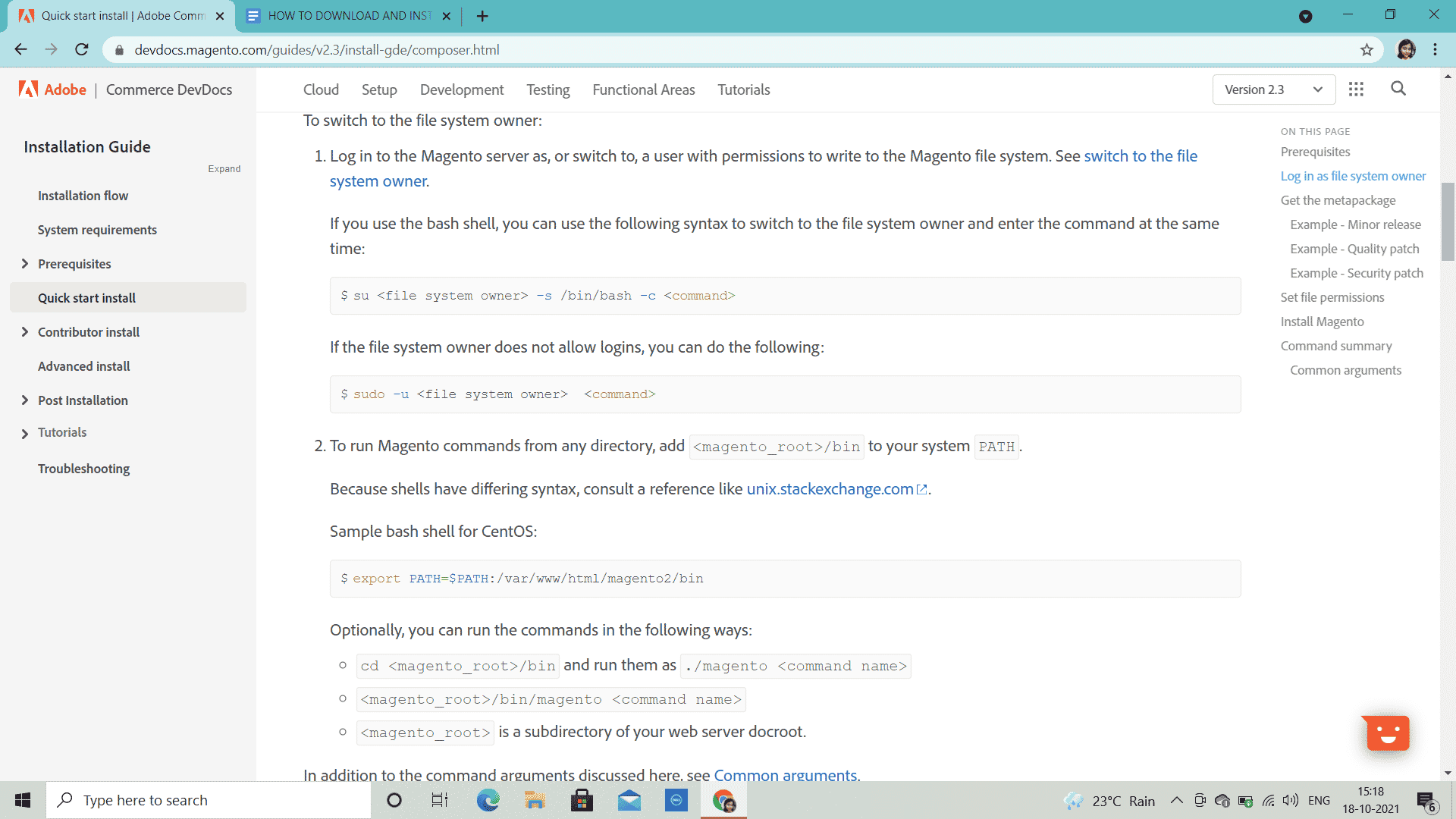
Step 2: Get the Meta-Package by logging in to your Magento 2 server being the file system owner and altering the web server docroot directory.
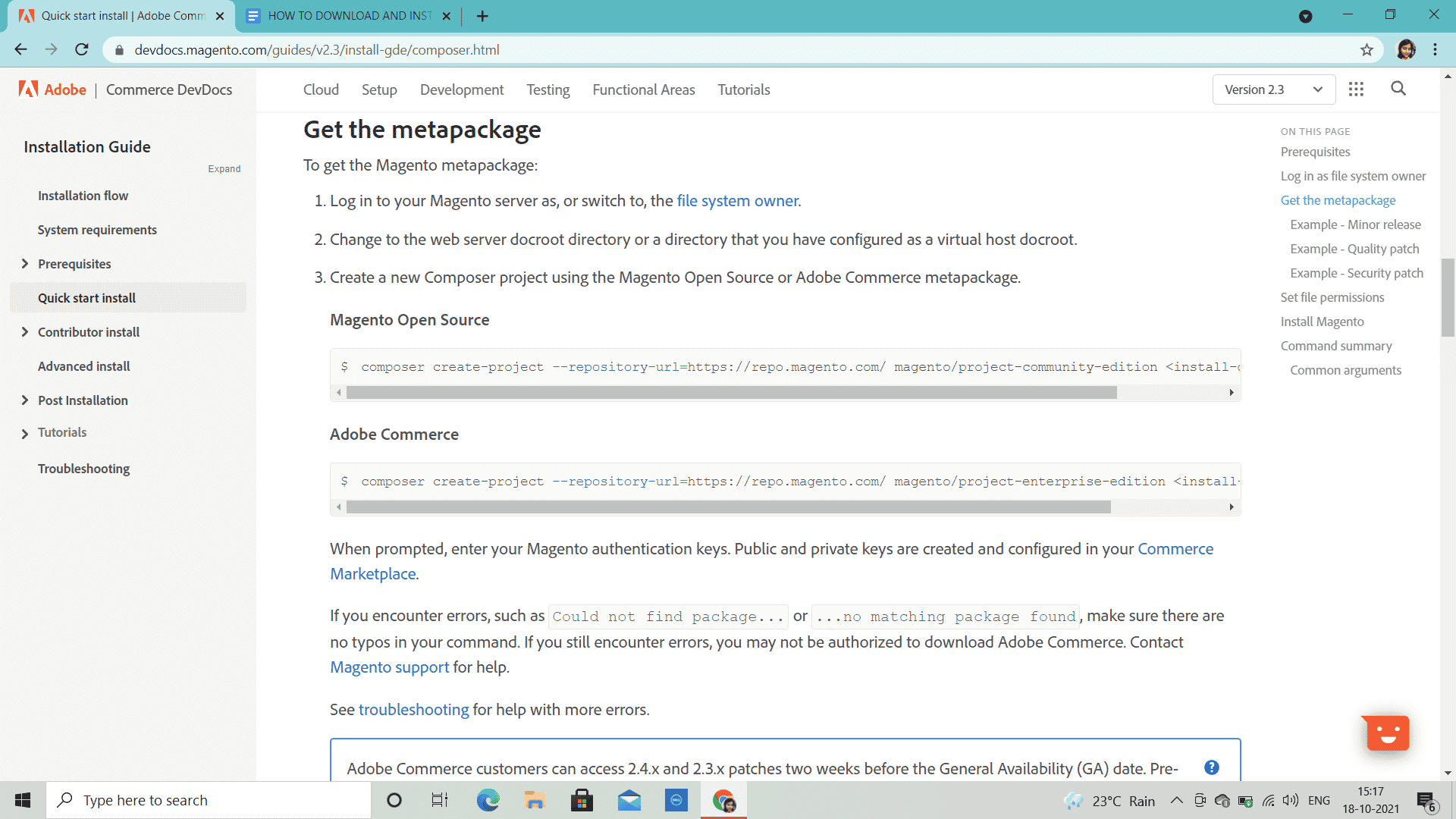
Step 3: Create a new project by running commands (as Magento offers two distinct versions of Commerce and Open source edition, you will have two commands and titles to choose from).
Step 4: Set the file read-write permissions and complete the installation process by dictating and following commands. These commands have to be used for Web Setup Wizard and Command-Line.
Composer Installs Magento 2 from Github
If you opt for this method, you might need to hire Magento 2 developers because while installing Magento 2 from Github, you are actually contributing to the Magento Open Source Codebase.
For this method also, install the composer using the same link as provided before which is https://getcomposer.org/download/ before starting to follow the given steps:-
Step 1: Visit this link https://github.com/magento/magento2 in order to clone the GitHub repository. You will be asked to release branches and develop them as well. You will have to follow all the latest cloning codes.
Step 2: Create an authorization file so that the composer install command remains valid and does not fail. You will have to authenticate the keys by creating Magento authentication keys as well as Github access tokens.
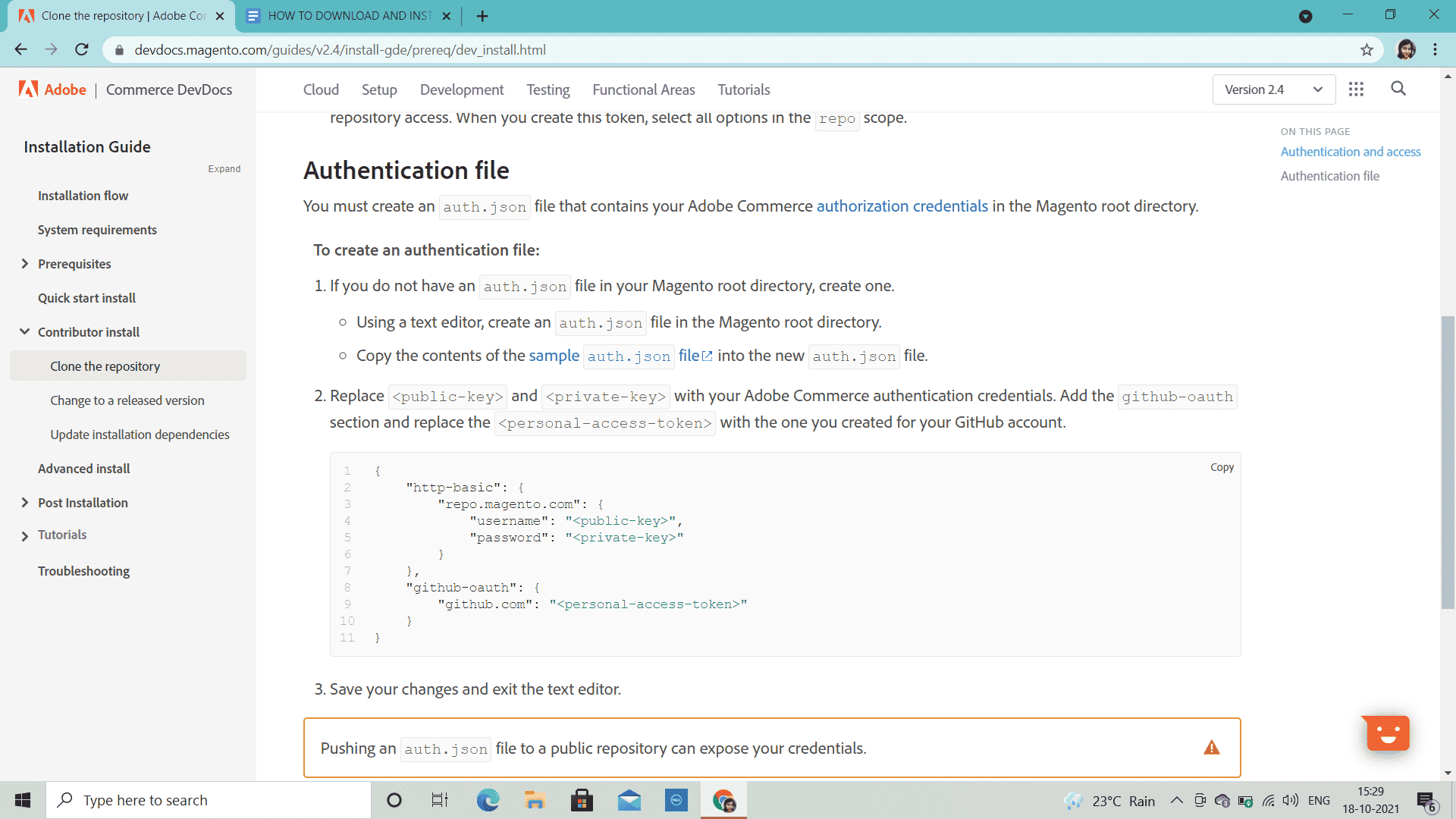
Step 3: Create the auth.json composer file.
Step 4: In the end, you will be provided with some commands to run so that the composer requirement remains valid throughout.
These were the steps of all three methods. And now, to finalize the installation, move ahead with the next section.
More steps:-
Even when you have completed the entirety of the setup, there will be readiness checks to follow.
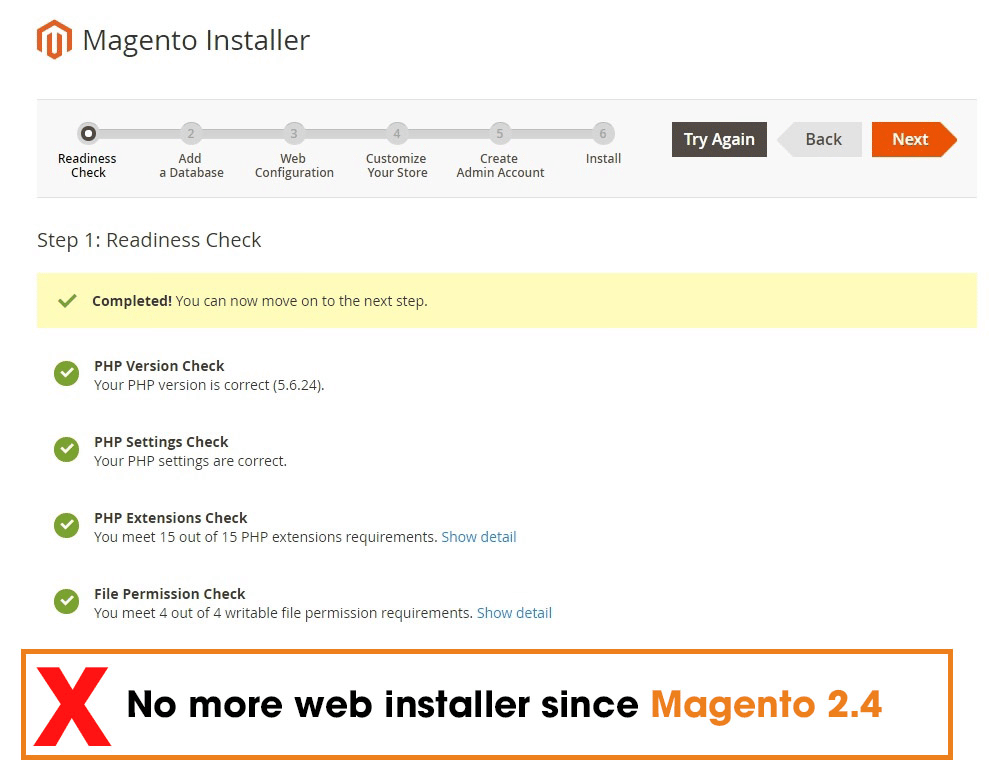
These testifications will be done by these given extensions and files:
- PHP versions
- PHP extensions
- File permissions
- PHP settings
Soon, once the readiness check goes error-free, you will be directed to web configurations. This might require admin credentials and URLs. Customize the space, date and time zone, language, and currency. Create the admin panel and then finish off with the final click of installation.
How to Download Magento 2 Enterprise Edition?
The Magento Commerce Cloud, or the Magento 2 Enterprise Edition, is prominently the latest edition that has been updated and released by Magento. It comprises a SAAS Cloud solution based out of the AWS Cloud hosting services.
The solutions offered by the Enterprise Edition are perfect for web-hosting services, scalable, and reliable. The security built is upright along with integrated easily manageable inbuilt functionalities.
The additional system requirement for Magento 2 Enterprise are:-
| ITEM | CONFIGURATION |
|---|---|
| PHP EXTENSION | bc-math |
| WEB SERVICE REQUIREMENT | APACHE SOLR 4.X |
| DATABASE REQUIREMENTS | RABBITMQ 3.5, MARIADB, PERCONA |
| THREE MASTER DATABASES |
While the download of Magento 2 and installation is not as easy as it seems so you might need to hire Magento 2 developers to aid the process, the outcome it shall yield would be worth the blood and sweat shed:-
Step 1: Seek the appropriate system requirements (it includes the general Magento 2 system configurations as well as the additional requirements for Magento 2 Enterprise Edition).
Step 2: If you want to get the Magento 2 Enterprise Edition for free, visit this link https://github.com/magento/magento2. Here, you will find a zip file to download. Click on the link and get the zip file downloaded from the space after you have selected the version of Magento 2.
Step 3: Now, after successfully downloading the zip file, you have to upload the zip file on your server for completing the installation process and access the Magento 2 Enterprise Edition. For this, create a file directory on Magento root and put forward your credentials (these credentials are the same as your Magento Marketplace account).
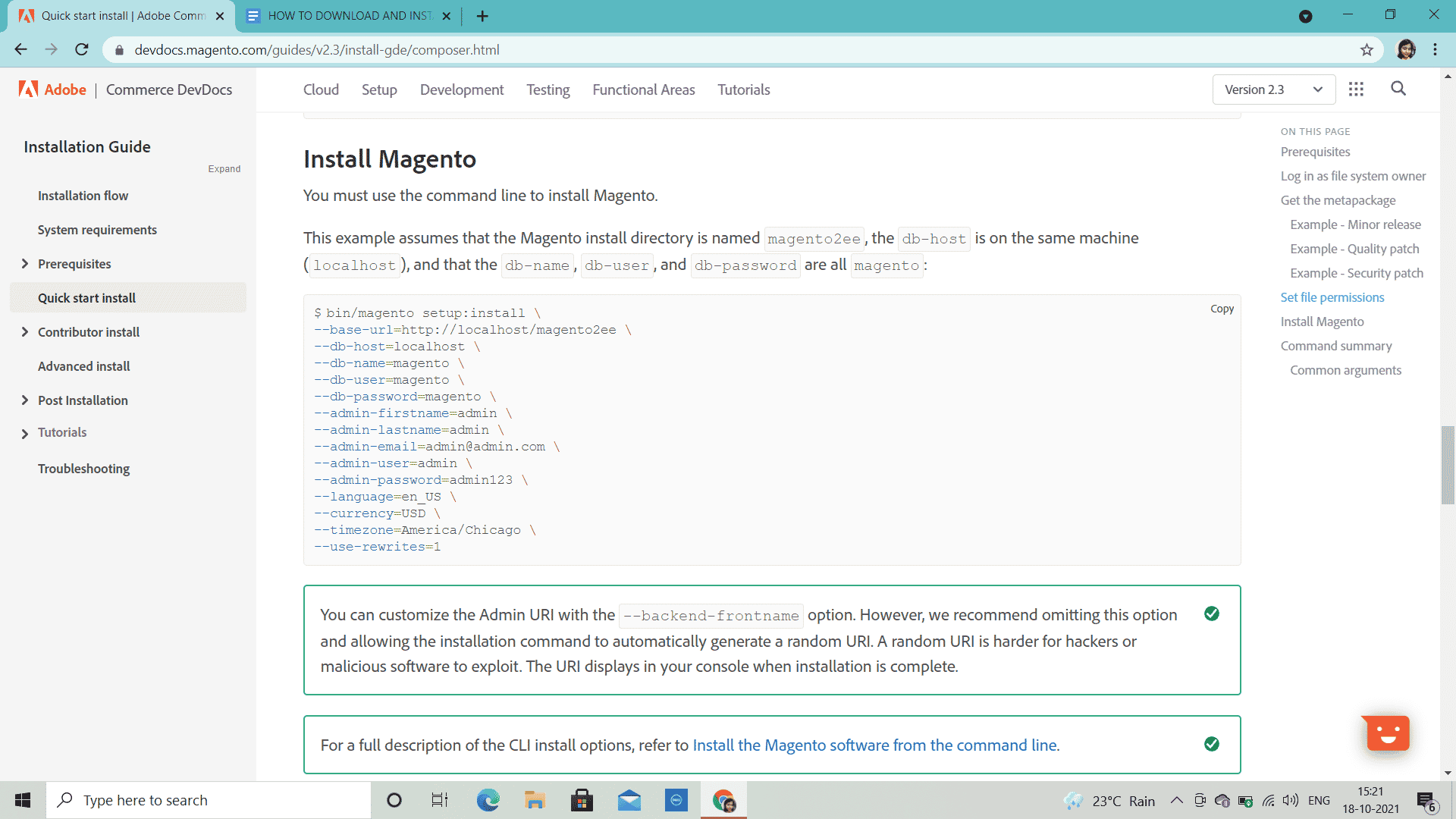
Step 4: Now, run the required command of composer installation.
Step 5: After the command has been run and fulfilled successfully, you will be prompted to provide permissions and pathways.
Provide all the required permissions according to the folders, set up the database connectivity systems, and then your Magento 2 software of Enterprise Edition will be installed on the system.
How to Install Magento 2 in Ubuntu?

Ubuntu is a free-to-use and open-source software, borne out of Debian as a Linux distribution system. The following are the steps to Install Magento 2 in Ubuntu:-
Step 1: Check that your system meets the configuration requirements set.
Step 2: Get to incorporate the Magento 2 software package. There are two methods to opt for:-
Using the Composer
For getting the Magento 2 Software with this method, alter the directory command by inserting the web server docroot statement in the CB directory format.
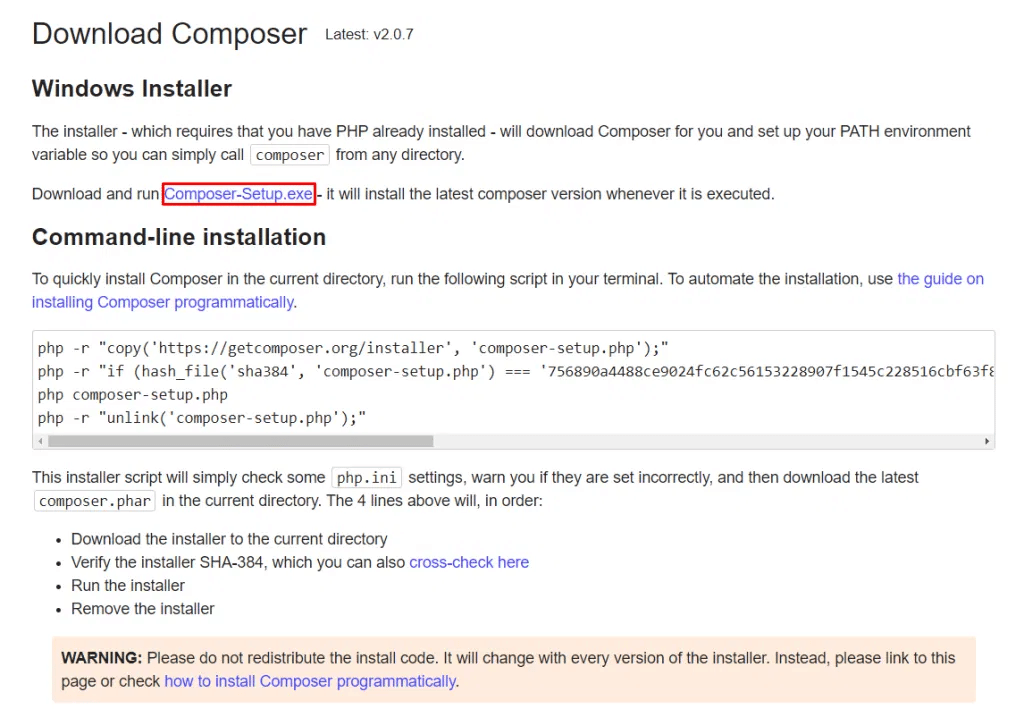
Then, create a new project in the format of the codes and commands present on the command line interface so that it utilizes the meta-package. Verify and authenticate the keys by appropriate sign-in or log-in procedures for all the registered users in the Magento Marketplace.
By Downloading Archive
In order to install Magento 2 from the archive files, follow the given steps:
- Move to the download page of the official website of Magento 2
- Select if you wish to opt for Magento 2 installation with or without Sample Data
- Click to download the archive file
- Go to the link http://m2.loc//2.07/magento-website/
- Follow the screen instructions that pop-up for the Setup Wizard which is quite easy to follow and self-explanatory.
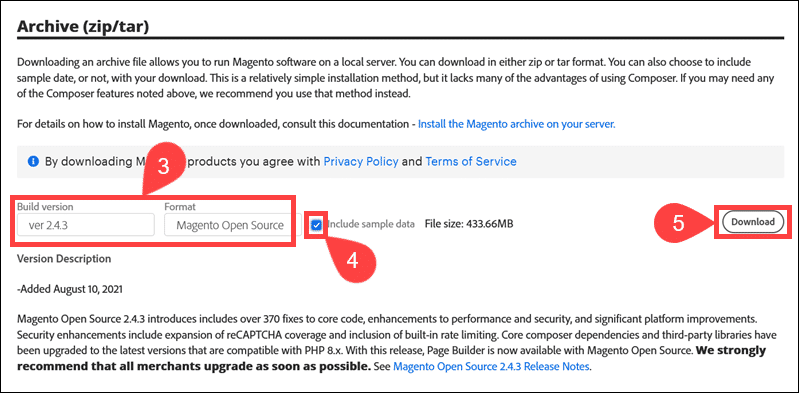
Step 3: Then, alter the permission guides in read-write so that the command file can start the installation of Magento 2 files, based on whether you serve a shared or private hosting. Put permissions in the directory:
- Vendor
- app/etc
- pub/static
- Var
- Generated
Step 4: Go for the command line to program and open the commands as mentioned there.
Step 5: Switch open the Magento command file with a username
Step 6: Now, on Ubuntu, run the command for direct download and installation of Magento 2
Step 7: As an admin, your file will be downloaded and installed which you have to access by logging or signing in with the correct credentials.
How to Install Magento 2 in Windows 10?
In order to install the Magento 2 in Windows 10 (especially the Magento 2.4.1) follow the given steps:-
Step 1: Seek the prerequisite steps of checking if the XAMPP server has been installed on your Windows 10 PC with the latest PHP (7.3 or 7.4). Do check if you have met all the system requirements.
Step 2: Download the Magento 2 using this link https://magento.com/tech-resources/download. You might need to create an account there if you have not and the download process will only begin once you have successfully signed-in.
Step 3: Then, your next step will be to provide permission to the file. The download and installation procedure should be in the following way:-
- Click open the MySQL and Apache software applications while running the XAMPP server and start obtaining the Magento 2.4 files
- Start the installation of a compiler. After downloading and installing it, run it from the Composer directory permissions.
- You might have to visit the PHP extension file browser path in the XAMPP folder and manually approve by ticking the checkbox
- Move ahead by clicking on Browse and then a dialogue will appear asking for installation. Click on install.
- Complete the Composer setup and then click on Finish.
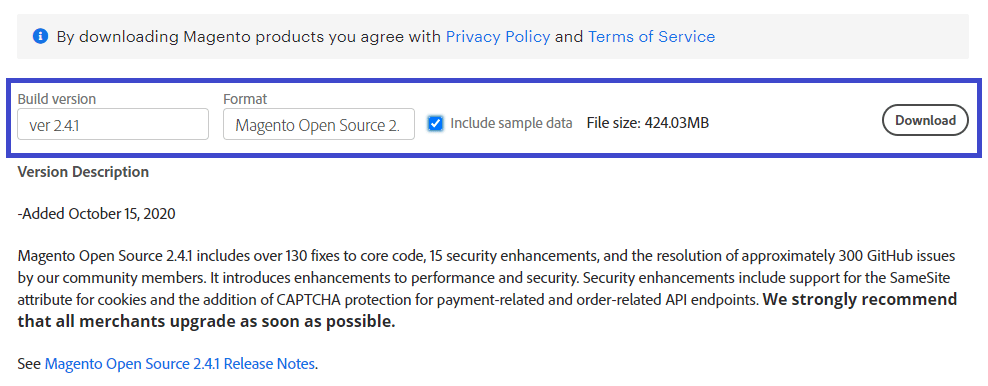
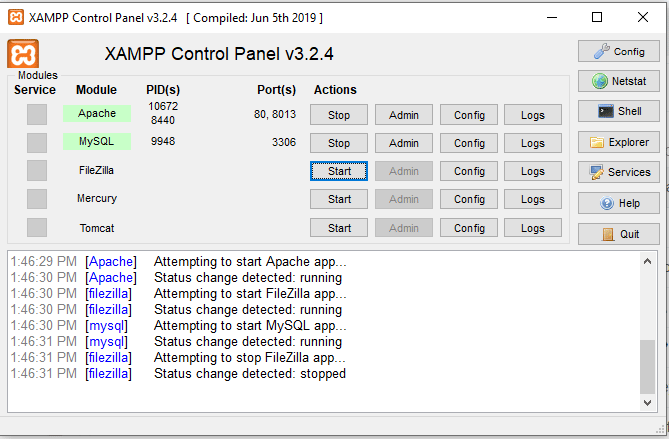
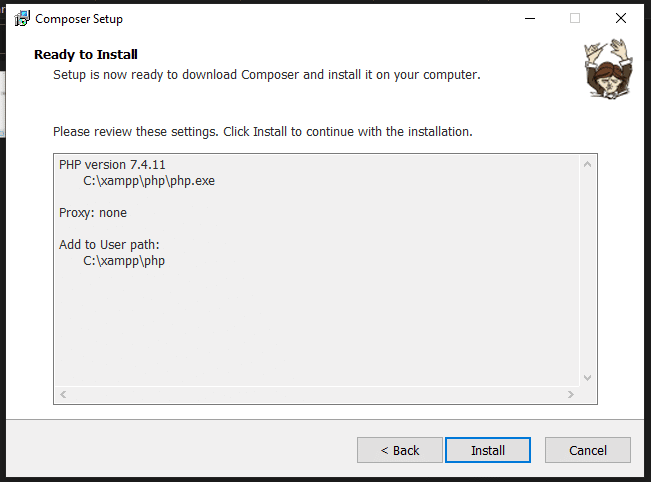

If you will be using the Elasticsearch for Magento 2.4.1 installation
- Download the Elasticsearch from the link: https://www.elastic.co/downloads/ elasticsearch
- Create a database system for the Magento 2.4.1 version via accessing the local host.
- Then, as the files are taken in the zip format, unzip the downloaded Magento 2.4.1 file and move it to the XAMPP folder directories
- Open the command window for prompting to the command location
- There will be a command present in the command window to execute for the process to begin. Run the command
- Soon, you will see blue marked progress results on the black window after the installation has been done.
- Run the commands and then hit the URL for the installation process to be complete. Mostly, these commands belong to the local host database
- There could be some additional web configuration steps involved where you might have to recheck some configured arenas.
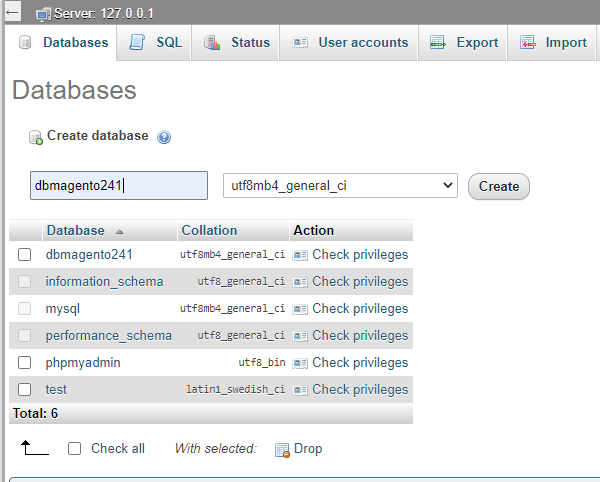
Hence, now the Magento 2 software has been successfully installed. You can access the account by re-logging into your system with the appropriate admin credentials on the panel. Soon, you will be directed to perform some customization and personalization of the admin panel provided to you.
Note:- There might be some readiness checks involved and also additional commands running on the server in case an error arises in the XAMPP file folder server. Therefore, you might have to restart and refresh the XAMPP server for the applied changes to work on.
Conclusion: Magento 2 Installation
The powerful software has grown to be the beloved of various online businesses because of the easy to navigate, user-friendly, simple to use and advanced inbuilt system tools it provides. With every update rejuvenating the hopes, even more, there are speculations regarding the launch of a new version of Magento.
As a reminder to mark your calendars, March 2022, August 2022 and October 2022 will witness the release of Magento 2.4.4 and extended versions of 2.4.5. As of 2024, the latest releases have been already made out by September, and by October 12 they will be available at Adobe platforms.
You can follow the above-mentioned steps to download and install the Magento 2 software according to the associated database you want it with. Stay tuned for more installation tips and tricks of the new releases soon next year.
Frequently Asked Questions
Ans. Yes, You can install Magento 2 on Windows, Mac as well as Linux PCs if your system meets the aforementioned system configurations provided so that the Magento 2 software runs smoothly. Also, there are different versions, do check if the OS of your PC has the additional requirements.
Ans. Surprisingly, yes. Magento is highly compatible with iOS and android devices. The robust software introduced has been enhanced by the open source nature of Magento.
Ans. No. Magento 2 Faq extension is an aspect that entertains the possible queries of customers. For a business platform, this system provides an informative FAQ page that viewers can refer to in order to get the most general doubts answered without even asking.
Great Together!
![How to Download Magento 2 and Install With Sample Data? [Ubuntu & Windows 10]](https://theninehertz.com/wp-content/uploads/2021/10/How-to-Download-Install-Magento-2-1.jpg)
![How to Create an App like Careem? [Cost in 2025]](https://theninehertz.com/wp-content/uploads/2024/09/how-to-create-an-app-like-careem.webp)