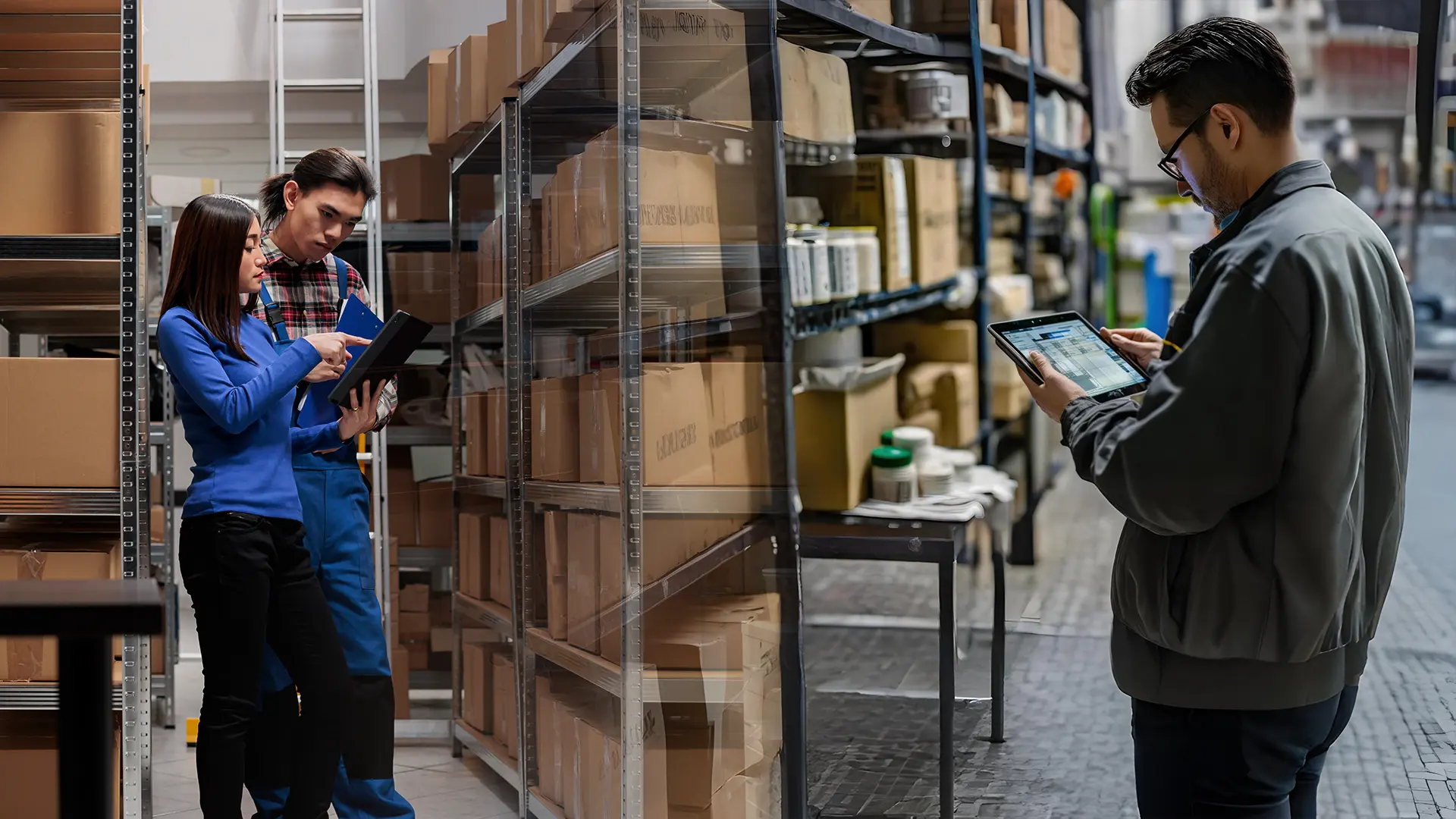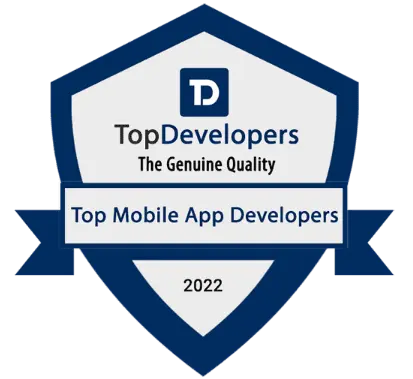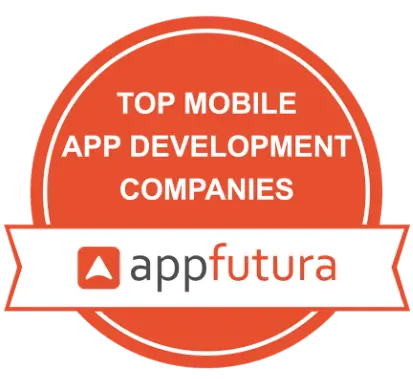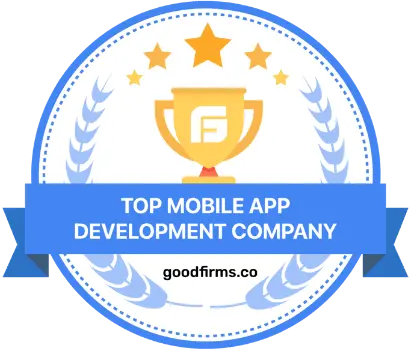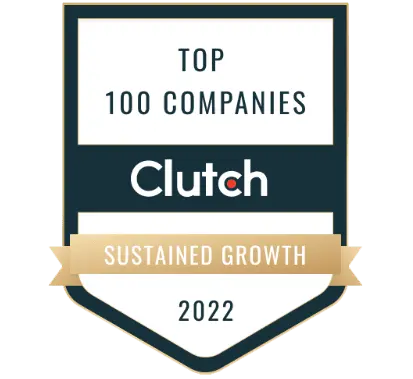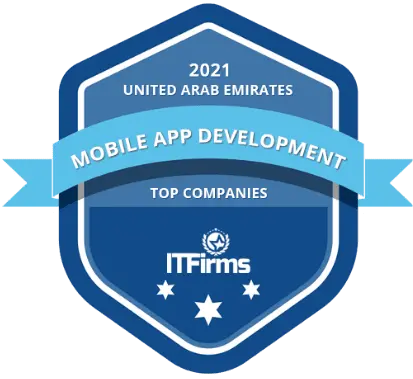Not everyone owns a laptop or a desktop pc these days, but many of the audience in the world has a cellphone, without any doubt. With the increase in the number of Smartphone users, whether it be android, iOS, or windows, the smartphone market is burgeoning ever so swiftly. Eventually, this has tapped the requirement of cross-platform applications among the flutter mobile developers to reach every smartphone screen. For this numerous solutions are available in the market that helps you build such apps as PhoneGap, React Native, etc. One such platform is Flutterby Google.
As is already known, developing a mobile application is no joke but a complex task to accomplish. So, what happens is that to create an application that supports both Android and iOS operating systems, one needs to use two different frameworks or solutions and code in two different computer languages.
Thereby, here comes the Flutter download part. Flutter is an easy-to-use, high-performance, open-source framework. The modern flutter framework is based on the Dart language. It provides you with several widgets optimized according to smartphones as simple to use as designing HTML.
So, here we have got an article to guide you through the process of installing flutter. We will discuss the flutter 2.0 edition, released on the 3rd of March of this year.
Why Flutter 2.0?
Flutter 2.0 has good flexibility as it can be used across various operating systems, including Linus, macOS, Windows, and ChromeOS. First, however, the guide reiterates all the basics: installing flutter mac, windows, and Ubuntu and in android studio, installing flutter sdk, etc.
How to Install flutter 2.0 on Linux?

- If you are searching for a guide on how to install flutter Ubuntu, then here your search ends. You can install flutter 2.0 on Linux (Ubuntu) in 2 ways, i.e., manually using snapd.
- Let’s have a look at how we can install flutter sdk.
- Downloading flutter from the snapd is the easiest method and is preferred the most. You can install flutter directly from Snap Store or run the below command at the command line.
- sudo snap install flutter –classic
- This will do the work; however, run the command flutter doctor in the terminal to ensure no dependencies. This verifies that everything is all set to use.
- For displaying the flutter SDK path, you can use the below command once the snap installation has been completed.
$ flutter sdk-path
How to Setup Flutter on Android?
- For this, you will need to download and install flutter in android studio. You can use this link https://developer.android.com/studio.
- Choose the desired location in the file system where you want to extract the downloaded zip file.
- Run the Setup Wizard to install the latest tools and SDK needed by flutter2.0 to develop for Android
- In the end, it is advisable to rerun the flutter doctor command to ensure no file has left and flutter has located Android Studio.
Hire Certified Flutter Developers
Request A Free Quote
Note: If Flutter cannot locate the Android Studio installation, then run the below command to set the path where Android Studio has been installed.
flutter config –android-studio-dir
At last, check everything, configure and plugin to install the flutter.
Also Read: How to Create Flutter App & Make Money?
How to Install Flutter 2.0 on Windows

Here is how you install flutter windows. The minimum requirement is window 7 SP1 or above.
Tools that you will need to install flutter depend on the environment. Forex. You get Windows PowerShell pre-installed with Windows 10.
Step 1: So, The First Step is to Get the Flutter sdk
- Download the newest stable Flutter sdk release from the installation bundle available on the flutter.dev website or check on the SDK releases page.
- Extract the files from the zip folder to the desired location to install Flutter SDK.
Note: Do not choose a location where elevated privileges are required. Ex. Program files in Local Disk C.
Or
The source code can also be accessed from the Flutter repo on GitHub, after which the tags can be changed as per the requirements.
Now you can give flutter commands in the console.
Step 2: Path Update
To run commands in regular window consoles, follow the below-mentioned steps:
- First, type and press enter env in the search bar of the start menu.
- Then, select the option reading “Edit environment variable for your account.”
- Check for any entry (path) under the User Variables;
- if yes, then use; as a separator for already existing values to attach the entire path to flutter\bin
- if no, then create a path (new user variable)with full entry towards flutter\bin
Close the console windows if any exist and reopen to allow the changes to occur.
Also Read: Top 20 Flutter App Development Companies in India
How to Install Flutter 2.0 on MAC
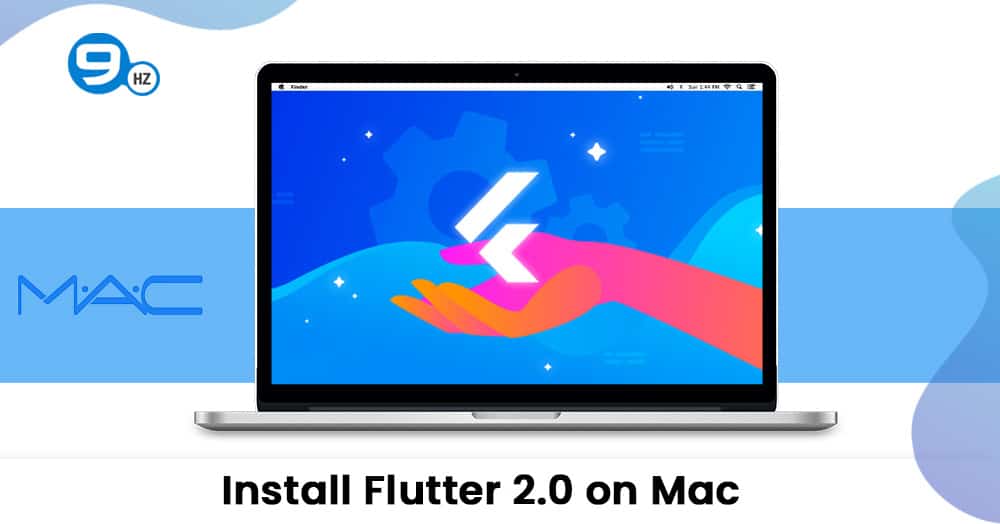
- The first step will be the same that is to download the newest and stable release of the flutter SDK from the installation bundle and extract the files to the desired location.
- Then, add the Flutter tool to the path with this command.
- export PATH=”$PATH:`pwd`/flutter/bin”
- The flutter sdk can also be downloaded directly from GitHub using
- git clone https://github.com/flutter/flutter.git -b stable
- The last two steps include Updating the path and checking for any dependencies by running the flutter doctor command.
With these, we end the guide for installing flutter 2.0 for different Operating Systems. We hope that it will guide you through the entire process.
Great Together!
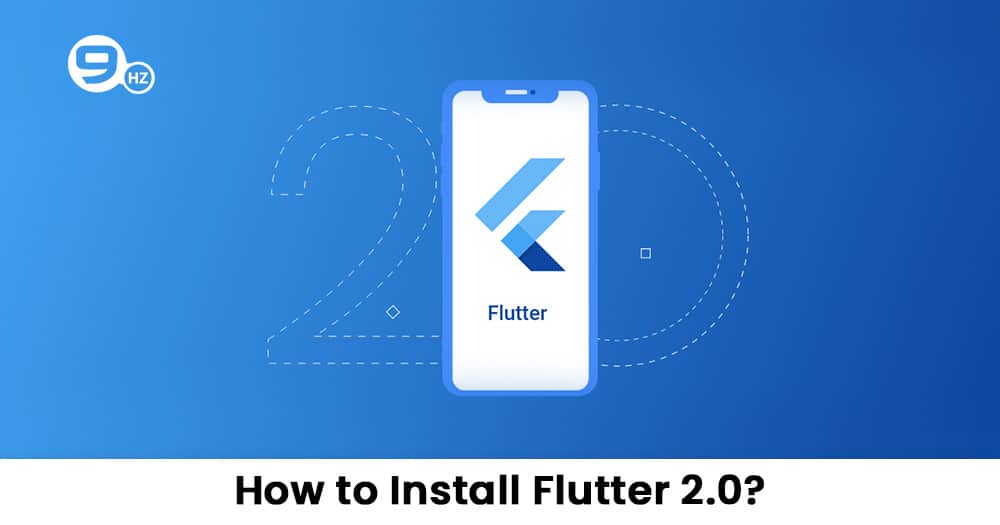
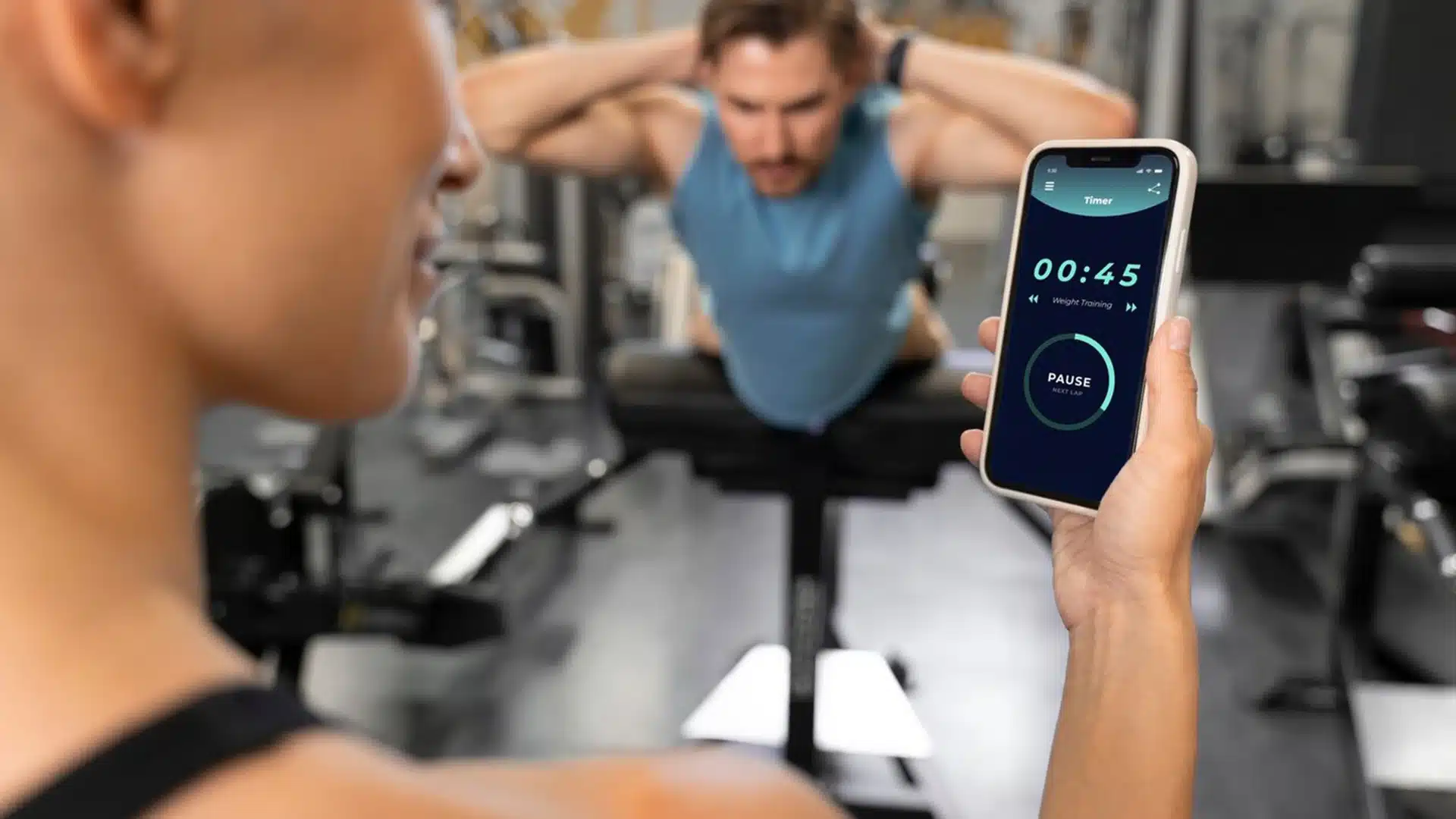
![How to Create an App like Careem? [Cost in 2025]](https://theninehertz.com/wp-content/uploads/2024/09/how-to-create-an-app-like-careem.webp)